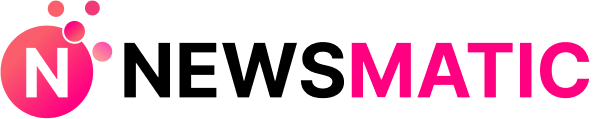If you are using Zscaler, you might have heard about the Zscaler speed test. This is a special tool made just for people who use Zscaler to connect to the internet. The Zscaler speed test helps you see how fast your internet is when it goes through Zscaler’s cloud. Many times, regular speed test websites don’t give the right results if you’re using Zscaler. That’s because those websites don’t test the same path your traffic takes with Zscaler. So if you want to know your real internet speed with Zscaler, this is the test to use.
Sometimes, you may go to speedtest.net or other popular sites and find that they don’t work properly when Zscaler is running. That’s because Zscaler protects your internet and changes how your data travels. These changes are good for security, but they can confuse other speed test websites. The good news is, Zscaler made their own speed test just for this reason. Their test uses the same system you are actually using to browse the web or watch videos. This means the test results are more real and more helpful. You can also get more details like your ping, jitter, and upload/download speed. And the best part? You don’t need any special software—just your browser!
What Is Zscaler Speed Test and Why Should You Use It?
The Zscaler speed test is a tool that checks how fast your internet works when Zscaler is turned on. Many people use Zscaler to stay safe while browsing, but that can also change how your internet speed looks. Regular speed tests might show wrong numbers because they don’t test the same internet path Zscaler uses. That’s why Zscaler made its own speed test. It shows how fast things really are when your internet goes through their service. You can see download and upload speed, ping, and other cool info. This test helps you fix slow internet and understand where problems are coming from. It works right inside your web browser and gives results that match your real experience. If you’re using Zscaler at work or school, it’s the best way to test your connection. No need for other tools—just open the browser and you’re good to go!
How to Run the Zscaler Speed Test (Step-by-Step Guide)
Running the Zscaler speed test is super simple. First, make sure you’re logged in to Zscaler. If you’re using a Zscaler Client Connector, it will ask for your username and password. Then, open your browser and go to http://speedtest.zscaler.com. This will take you to the test page that connects with Zscaler’s cloud. Click the button that says Start Speed Test. The tool will test your connection by checking things like how fast you can download and upload data, and how long it takes your computer to talk to Zscaler. When it’s done, you’ll see all the results right on the screen. If you want to keep the results, click Download Results to save them as a file. If you’re stuck, you can check your internet logs or try the test again. This tool works better than most others when using Zscaler.
Why Zscaler Speed Test Is Better Than Other Speed Test Tools
Most speed test sites like speedtest.net show you your internet speed from a local server. But when you use Zscaler, your internet goes through their cloud. That means those normal speed tests don’t tell the whole story. The Zscaler speed test is made to work with the same path your internet takes when you use Zscaler. This means the results are more real and helpful. Also, other speed test tools might block or miss data when Zscaler is active, making the test look slow or broken. Zscaler’s tool skips that problem because it’s made to work perfectly with their system. It also shows extra details like jitter and latency in a way that makes sense. You even get a visual map and a full list of network hops. That’s why it’s smarter to use Zscaler’s own test—it gives the most honest results for your connection.
Common Problems With Speed Test Sites When Using Zscaler
Many people find that popular speed test websites like Speedtest.net or Google Fiber don’t work when Zscaler is turned on. You might be able to open the website, but when you try to start the test, it says things like “Can’t connect to server” or “Finding server failed.” This happens because Zscaler inspects and filters your internet traffic for safety. Some speed tests use ports or settings that Zscaler blocks by default. If SSL inspection is on, it can break how some test sites work. Another problem is that many of these tests only check local speed, not your full cloud route. That makes them show wrong numbers. The Zscaler speed test is different. It checks the full route your traffic takes, so it works better. If other tests don’t work, don’t worry—just use Zscaler’s tool instead.
What Your Zscaler Speed Test Results Really Mean
After you run the Zscaler speed test, you’ll see some results like download speed, upload speed, ping, jitter, and cloud path. Download speed tells you how fast your computer can pull data from the internet, like watching videos. Upload speed tells you how fast you can send things, like uploading a file to Google Drive. Ping shows how fast your device can talk to Zscaler—it’s like sending a message and getting a reply. Jitter shows how steady that connection is. If it jumps around too much, your connection may feel laggy. Cloud Path is a map that shows how your data travels from Zscaler to your device. Each stop is called a hop. If one hop takes too long, it might slow down your whole internet. All of these numbers help you see how your internet is doing. If something looks weird, it could mean a problem with your network.
Zscaler Speed Test Tips: Getting the Most Accurate Results
To get the best results from your Zscaler speed test, follow some simple tips. First, close any apps or browser tabs using the internet. This way, the test doesn’t get slowed down. Try to run the test when no one else is using the network at your home or office. Make sure you’re logged into Zscaler before starting the test. If you’re on Wi-Fi, try moving closer to the router or switch to a wired connection for more accurate numbers. Use a modern browser like Chrome or Firefox for best performance. Don’t run the test multiple times in a row too fast—wait a few minutes between tries. If the results still look bad, try again using a different device. You can even download the results to share with your IT team. These tips help make sure you get real, helpful numbers from the Zscaler speed test.
Zscaler Speed Test Not Working? Here’s What to Do
Sometimes the Zscaler speed test might not work, and that’s okay. First, check your internet connection to make sure you’re online. Then, confirm you are logged in to Zscaler. If you see a login screen, enter your user ID and password. If you get an error like “Cannot reach server,” it might be blocked by your firewall. Check if port 80 is open, because the test uses HTTP, not HTTPS. Also, some browser extensions or antivirus tools might block parts of the test—try disabling those for a moment. If the page loads but the test doesn’t start, refresh the browser or try another browser. You can also turn off the Zscaler client for testing and compare results. If nothing works, talk to your IT admin—they can check logs and rules to help you out. Don’t worry, there’s always a fix!
Zscaler Speed Test vs. TestMy.net and Speedtest.net
There are many internet speed tests out there, but they don’t all work well with Zscaler. Tools like TestMy.net and Speedtest.net test your connection using their own servers. This sounds helpful, but when you use Zscaler, your traffic goes through a different path. That means these tools don’t show the real speed you get. They might say your internet is slow, but that’s just because Zscaler changes the route. The Zscaler speed test is different—it checks speed from the actual Zscaler cloud you’re using. This makes it more accurate for your setup. TestMy.net is closer to real-world usage than others, but it still doesn’t connect through your Zscaler edge. That’s why Zscaler recommends using their own tool. It’s made for their system and gives the results your IT team needs. Use the right tool to get the right answers.
Can Zscaler Block Other Speed Tests? Let’s Find Out
Yes, Zscaler can block other speed tests, but it’s not on purpose. Zscaler is designed to protect your internet traffic by scanning it, inspecting SSL certificates, and following strict rules. Some speed tests use ports like 8080 or 8443, or try to bypass security. When that happens, Zscaler sees them as risky and might block or break the test. Also, SSL inspection can confuse test websites, making them fail to connect. This doesn’t mean Zscaler is doing something wrong—it just means the speed test wasn’t made to work with secure cloud filters. The good news is, the Zscaler speed test is built to work perfectly inside the Zscaler system. So if other tests don’t work or give weird results, don’t panic. Use the test that’s designed for your network. It’s safer, more accurate, and trusted by Zscaler users everywhere.
How Zscaler’s Network Path Affects Your Speed Test Results
Zscaler changes how your internet traffic travels by sending it through their cloud. This makes your connection more secure, but it also changes the network path. Instead of going directly from your computer to a website, your data takes a trip through Zscaler’s servers. This can affect your speed test results. If you use a normal speed test, it might measure the wrong path. It could show slow speed or high ping even when your real connection is fine. The Zscaler speed test solves this by checking speed between your device and the exact Zscaler edge you’re using. It also shows each step your traffic takes—called hops—so you can spot delays or problems. The path can change depending on your location, time, and internet provider. So always use Zscaler’s test if you want to see what’s really happening.
Conclusion
Zscaler speed test is the best way to check your internet when you’re using Zscaler. Other websites might not work right, or they might show fake numbers. But Zscaler’s own test shows what’s really going on. It’s made just for your setup.
If your internet feels slow, don’t guess. Just open your browser, go to the Zscaler speed test page, and see your real speed. It’s simple, free, and super helpful. You’ll see if your network is good or if it needs fixing.
FAQs
Q: What is the Zscaler speed test?
A: It’s a test made by Zscaler to show your real internet speed when using their cloud system.
Q: Why don’t other speed tests work with Zscaler?
A: Zscaler filters internet traffic, which can block or change how normal speed test sites work.
Q: How do I run the Zscaler speed test?
A: Just go to http://speedtest.zscaler.com in your browser and click “Start Speed Test.”
Q: What results do I see in the Zscaler speed test?
A: You’ll see download speed, upload speed, ping, jitter, and a map of your network path.
Q: Is the Zscaler speed test more accurate than Speedtest.net?
A: Yes, because it uses the same cloud path that your internet really takes when using Zscaler.