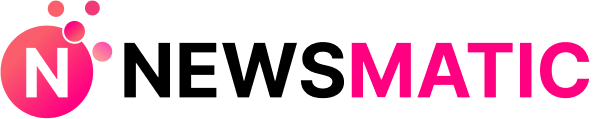Introduction
Source Filmmaker (SFM) has revolutionized the way digital creators approach 3D animation, particularly within the gaming and fan-made content communities. Built by Valve Corporation, SFM empowers users to produce cinematic-quality animations using assets from the Source game engine. While it’s a powerful tool on its own, mastering the “sfm compile” process is essential for any creator aiming to finalize their project professionally. Compiling in SFM refers to the rendering and export process—turning your timeline masterpiece into a watchable video file.
Understanding how SFM compile works is key to getting the most out of your animations. Whether you’re a hobbyist creating fan shorts or a seasoned animator working on a complex machinima series, optimizing your compile process will not only enhance video quality but also prevent frustration caused by crashes or low-res outputs. This guide walks you through everything you need to know about sfm compile—from setup to solving errors—to ensure your animations come out looking crisp and polished every time.
Understanding the Basics of SFM and Compilation
What is Source Filmmaker (SFM)?
Source Filmmaker is a free 3D animation software built on the Source engine, the same engine powering games like Half-Life 2, Team Fortress 2, and Portal. It allows creators to animate models, apply effects, and build scenes with an intuitive timeline-based interface. What sets SFM apart is that it uses actual game assets, enabling real-time previews and seamless animations within the engine itself. This accessibility and flexibility have made SFM a favorite among content creators on platforms like YouTube and Steam Workshop.
SFM supports an impressive range of animation capabilities—from simple lip-syncing to advanced physics simulations. Users can manipulate lighting, camera angles, and object physics with cinematic precision. But to bring these creations to life outside the SFM workspace, you need to go through the compile process. That’s where the true power of SFM lies—in its ability to translate in-editor animations into high-quality video files ready for the world to see.
What Does “SFM Compile” Mean?
“SFM compile” refers to the process of rendering your animation timeline into a final output format, typically a video file like .AVI or a sequence of image files. Unlike traditional rendering engines that focus on individual frames, SFM compile processes entire timelines while maintaining scene fidelity and lighting effects. The compile process ensures that your visual and audio elements are properly synchronized and presented exactly as previewed in your editor.
During compilation, SFM collects all relevant scene data—camera paths, character movements, lighting settings, audio tracks—and compresses them into a render format. This step is essential for turning your animated project into something that can be shared, uploaded, or edited in other software. Understanding how to control this process means you’ll have better command over the quality and performance of your animation output.
The SFM Compilation Process Step by Step
Preparing Your Project for Compilation
Before diving into the compile function, it’s essential to prep your timeline for smooth rendering. Start by reviewing your scene for clutter or unused assets that could slow down or crash the compilation. Delete any excess models, check for missing materials, and make sure all animation keyframes are finalized. Clean scenes not only compile faster but also result in fewer rendering errors.
Organization is just as critical. Ensure your project directory is structured correctly, and that all assets—models, textures, audio files—are accessible without broken file paths. SFM relies heavily on file integrity, and a missing VTF (Valve Texture File) or model can cause a black screen or missing element in the final render. Naming your shot clips and organizing them by sequence helps streamline the compile process, especially if you plan to do batch renders later.
Accessing the Compile Options
To start compiling in SFM, go to the top navigation bar and click on “File” > “Export” > “Movie”. This opens the Export panel, where you can specify output details. For beginners, the GUI provides a user-friendly interface to set basic parameters such as file name, output folder, format, resolution, and codec. For advanced users, the command-line interface (CLI) offers even greater control and scripting options for batch compiling multiple scenes or applying custom output scripts.
Popular compile options include exporting as AVI, MP4 (via external tools), or image sequences (TGA/PNG) for post-processing. Some users prefer compiling to image sequences first, then using software like After Effects or Premiere to combine frames into a video. This allows for greater flexibility and quality control, especially for high-end projects.
Common Issues During SFM Compile and How to Fix Them
Crashes and Freezes

One of the most frustrating aspects of the sfm compile process is random crashes during rendering. These issues usually stem from memory overload, particularly when using high-poly models or complex lighting setups. To reduce crashes, consider lowering model quality where possible, minimizing the use of volumetric lighting, and avoiding excessively long sequences in a single compile.
Updating your graphics drivers and ensuring your machine meets SFM’s system requirements can also reduce instability. Running the software in administrator mode or using compatibility settings for older Windows versions has been known to help as well.
Missing Assets or Black Screens
Nothing’s worse than compiling a scene only to find a black screen or missing textures. This is often due to broken asset paths or missing VTF files. Before compiling, double-check that all assets are properly loaded in the Asset Browser. Use tools like Crowbar or GCFScape to inspect asset files and confirm they are correctly formatted and placed in the appropriate directories (e.g., custom\my_mod\materials\).
Loading models via relative paths and ensuring that all required files are packed into your SFM project folder can avoid these problems altogether. If using third-party content, make sure it’s compatible with your version of SFM.
Advanced SFM Compile Techniques
Compiling with Custom Scripts
Advanced animators often prefer command-line tools for compiling, as it allows automation and batch rendering of multiple scenes. You can use sfm.exe -compile commands or custom scripts to control aspects like render resolution, codec, and output location without having to interact with the GUI. This is especially useful when rendering long sequences or creating multi-shot films.
You can also schedule compile tasks overnight to maximize workstation efficiency. Just make sure to allocate enough system memory and storage to avoid mid-process failures.
Integration with External Tools
For creators who want more than the default export quality, tools like ffmpeg, HandBrake, or VirtualDub offer enhanced encoding, bitrate control, and format conversion. Exporting your animation as an image sequence and compiling it in After Effects or DaVinci Resolve gives you access to professional-grade color grading and visual effects.
Additionally, combining SFM with software like Blender or Adobe Premiere can expand your creative possibilities. Whether you’re adding motion graphics, background music, or subtitles, these tools help refine your animation to a studio-quality level.
Conclusion
Mastering the sfm compile process is essential for anyone serious about Source Filmmaker animation. From understanding its fundamentals to leveraging advanced rendering tools, compiling effectively means the difference between amateur and professional output. Whether you’re creating memes, machinima, or cinematic trailers, knowing how to clean your project, configure output settings, and troubleshoot common errors ensures your hard work is reflected in your final product.
Don’t be afraid to experiment with different compile settings, codecs, and workflows. Like any creative tool, SFM rewards exploration and practice. The more confident you become in your compile process, the faster and better you’ll be at delivering top-notch animations.
FAQs About SFM Compile
Q1: What’s the difference between “render” and “compile” in SFM?
Render refers to the act of visualizing your timeline in real-time, while compile is the final process of exporting that timeline into a video or image sequence.
Q2: Why does my SFM compile keep crashing halfway?
This could be due to memory overload, large file sizes, or missing assets. Optimize your project and check system compatibility.
Q3: Can I use SFM compile on low-end PCs?
Yes, but expect longer compile times and potential quality trade-offs. Reduce lighting effects and use simplified models to help performance.
Q4: How do I compile a video with transparent backgrounds in SFM?
Export as an image sequence with alpha enabled and compile in external software that supports transparency, like After Effects.
Q5: What are the best export settings for uploading to YouTube?
Use H.264 codec with 1080p resolution at 30-60 FPS. Export as MP4 for faster uploading and better compression.